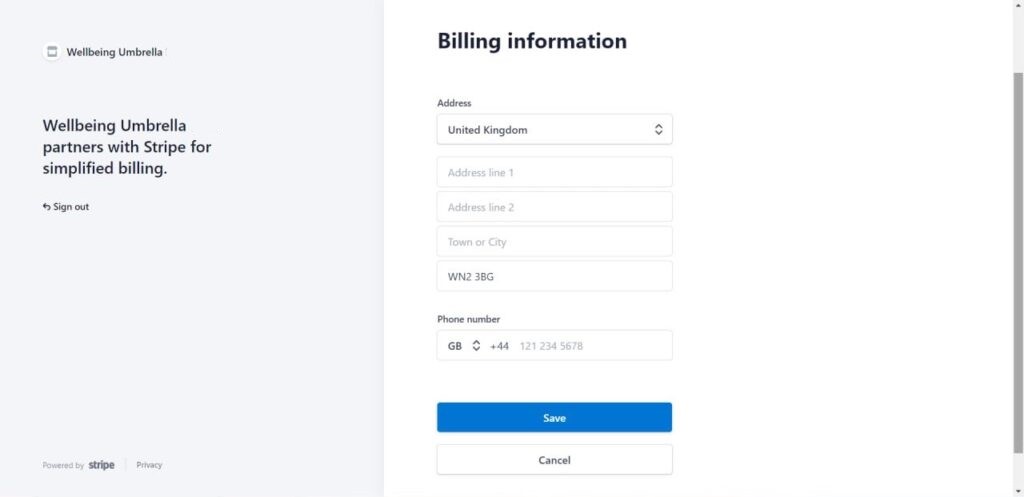Manage My Donation/Contribution Billing Details
Last updated on March 20th, 2024 at 11:11 am
You’re in the right place if you’re looking to manage billing details for the donation/contribution you pay either monthly or yearly for your store on the Wellbeing Umbrella site.
Page Navigation – key billing account features, click on steps below to jump to desired section
- Access my account
- Download invoices
- Download receipts
- Update payment methods
- Update billing information
** If you want to cancel your store and your donation/contribution please follow our guidance on How To Cancel Your Store.
Self-manage your Store Seller donation/contribution account by following the details below.
1. You can access and manage your billing details by heading over to Wellbeing Umbrella’s stripe customer portal here: https://billing.stripe.com/p/login/9AQ4gJ74QgIG3Sw9AA
2. At the Stripe log in page add the email address you signed up with when paying your first contribution/donation.
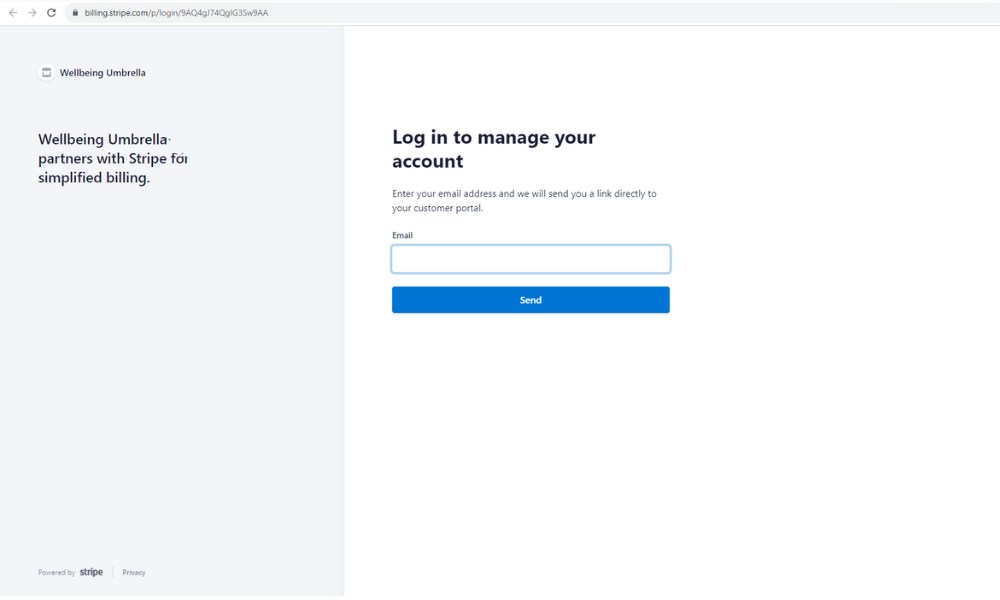
3. If the email added is active with Wellbeing Umbrella, you’ll receive a link to that email address to access your customer account. The link will be active for 30 minutes. Please check all email folders including your spam folder if needed.
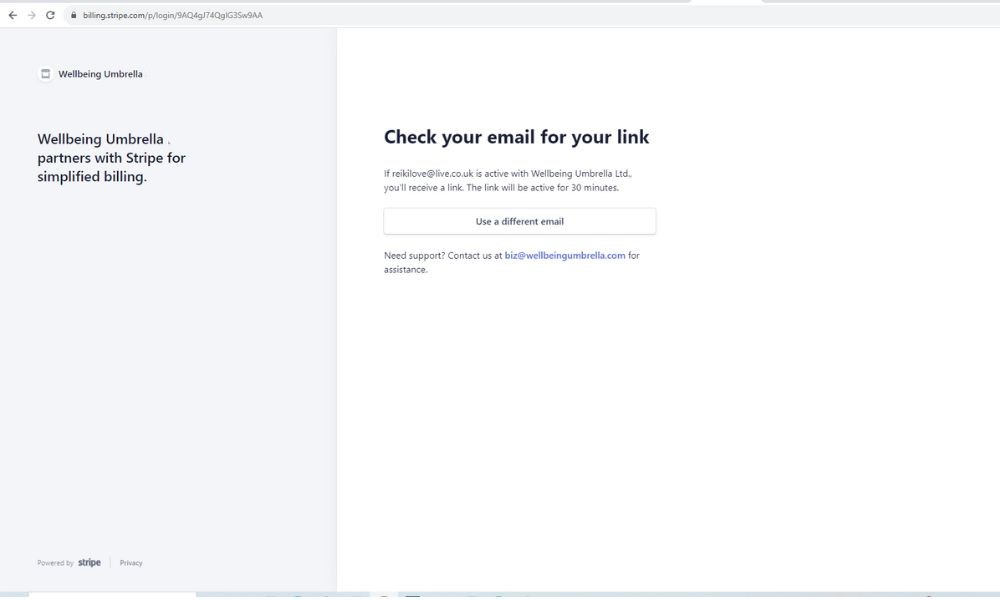
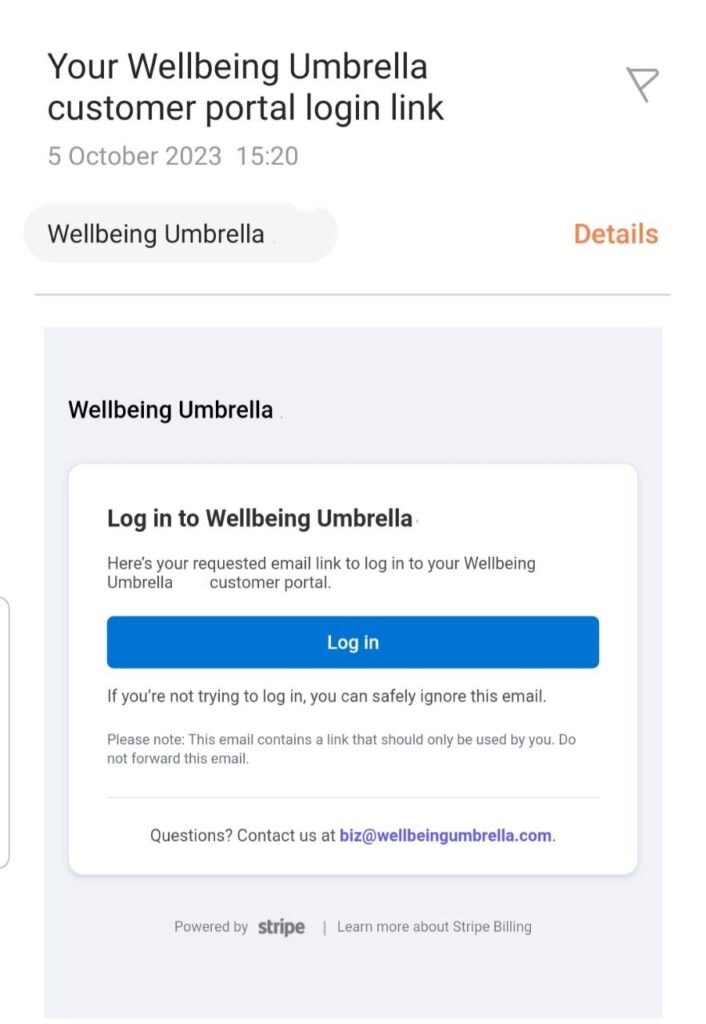
4. Access your email account to retrieve the email titled ‘Your Wellbeing Umbrella customer portal login Link’ and click on the Log In button to be taken to your customer account.
5. Once in your account you’ll have the option to add payment methods, update billing information and read and download invoice history.
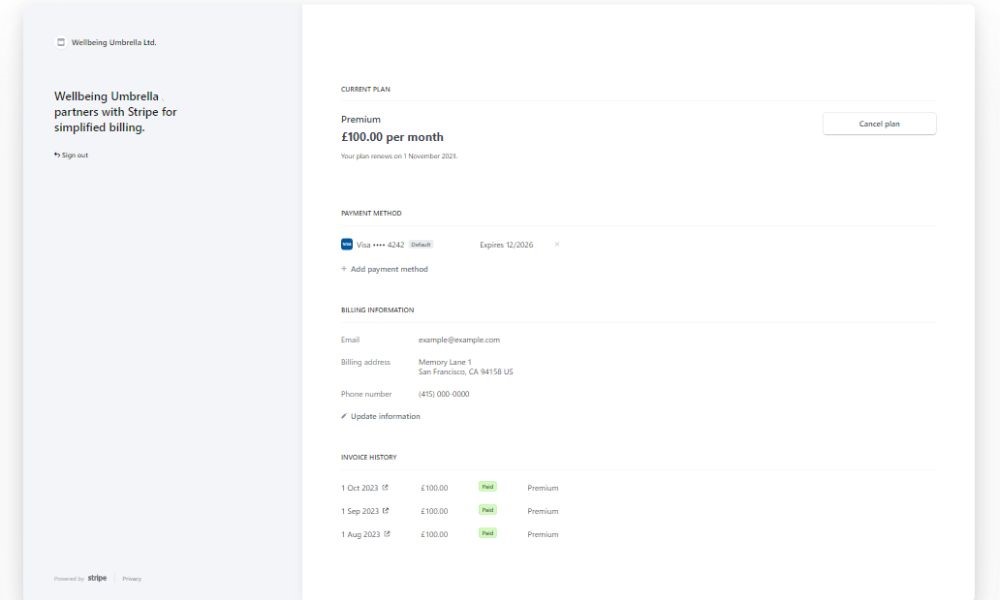
How to Download Invoices
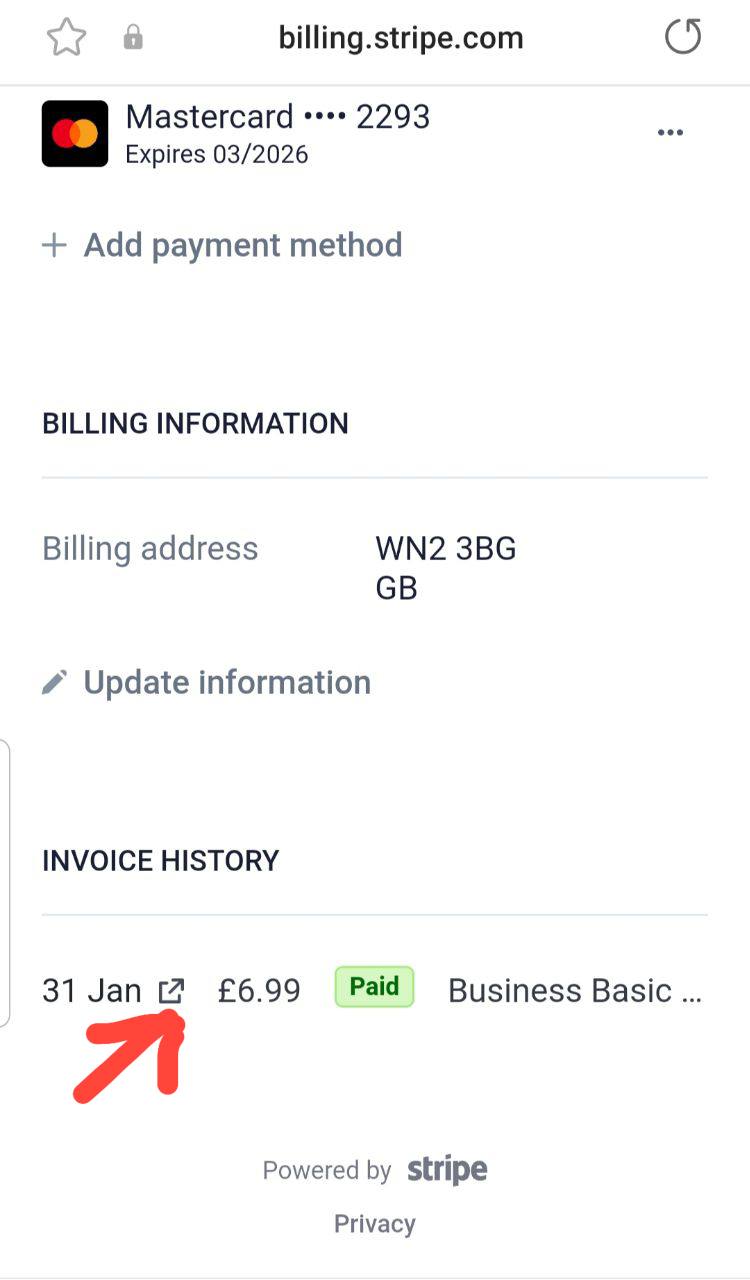
6. Follow steps 1-5, then under the heading ‘Invoice History‘ click on the download icon next to the invoice date you wish to obtain. This will open up the invoice page.
7. On the invoice page, scroll down to where it says ‘Download invoice‘ and click on the arrow. This will bring up the invoice for you to view.
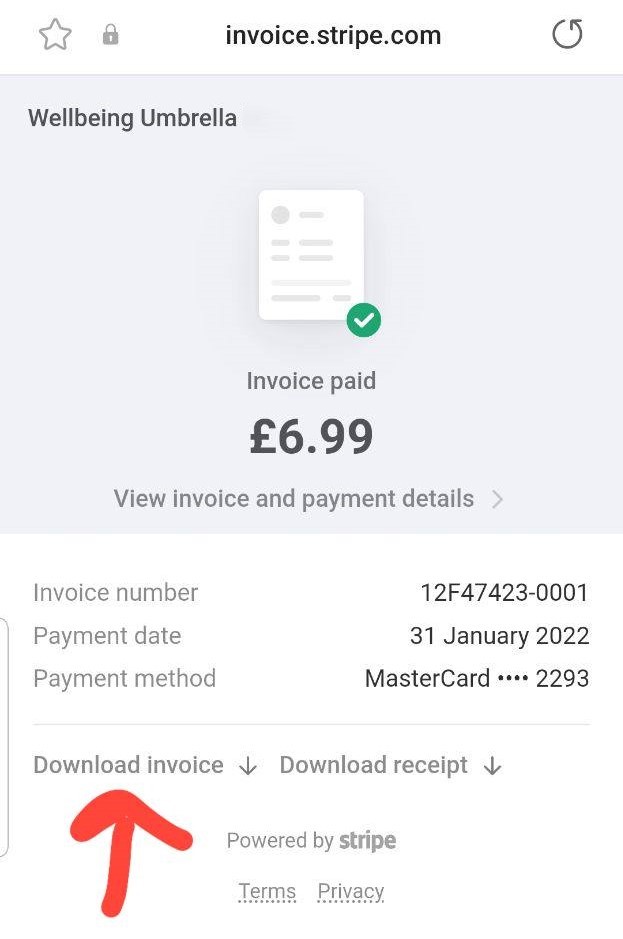
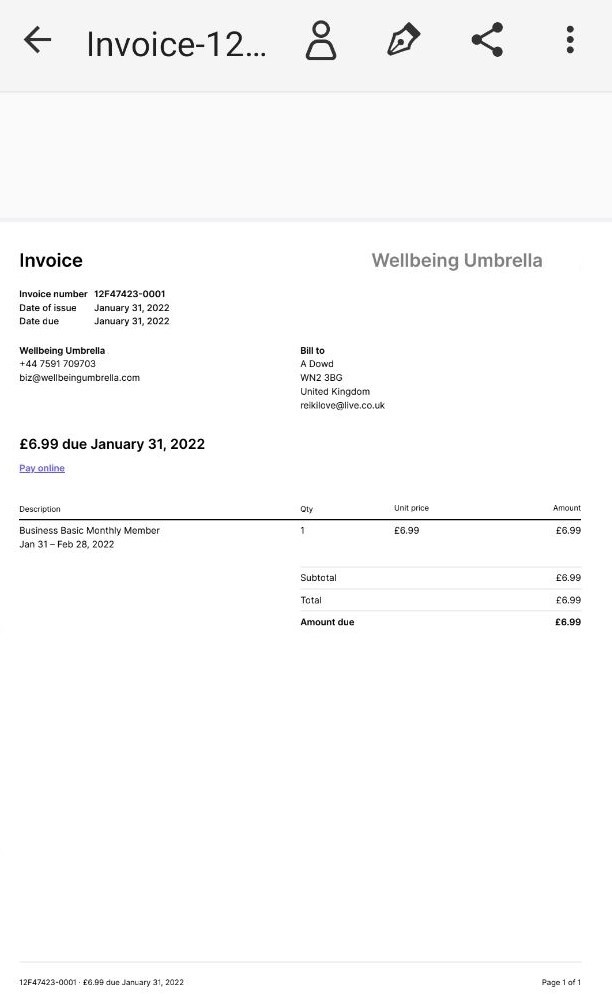
8. Once the invoice is visible for your to view, depending upon your preference you can save or print the document from here.
How to Download Receipt of Billing Details
10. Follow steps 1-5, then under the heading ‘Invoice History‘ click on the download icon next to invoice date you wish to obtain. This will open up the invoice page.
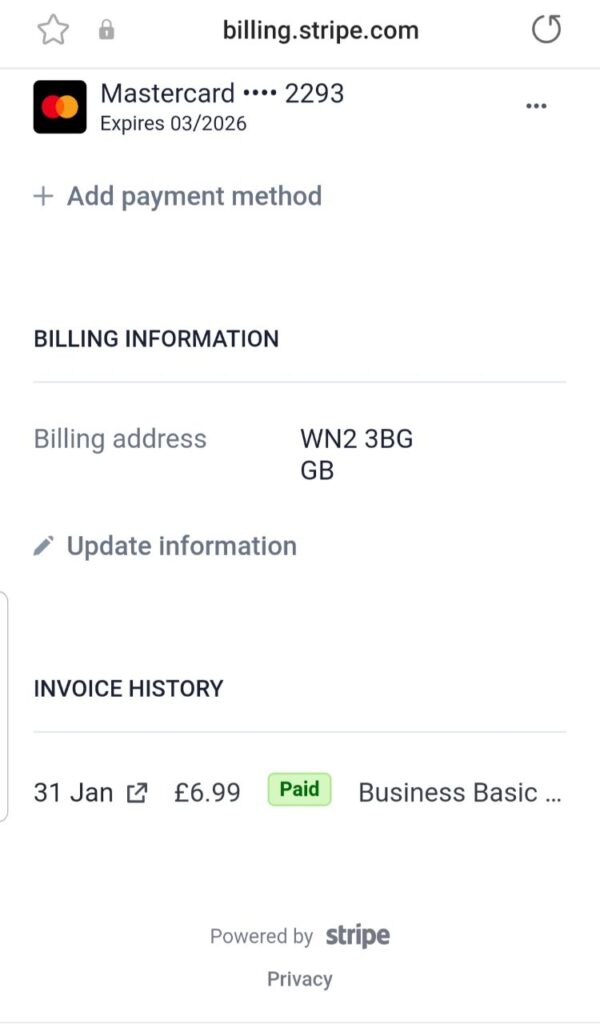
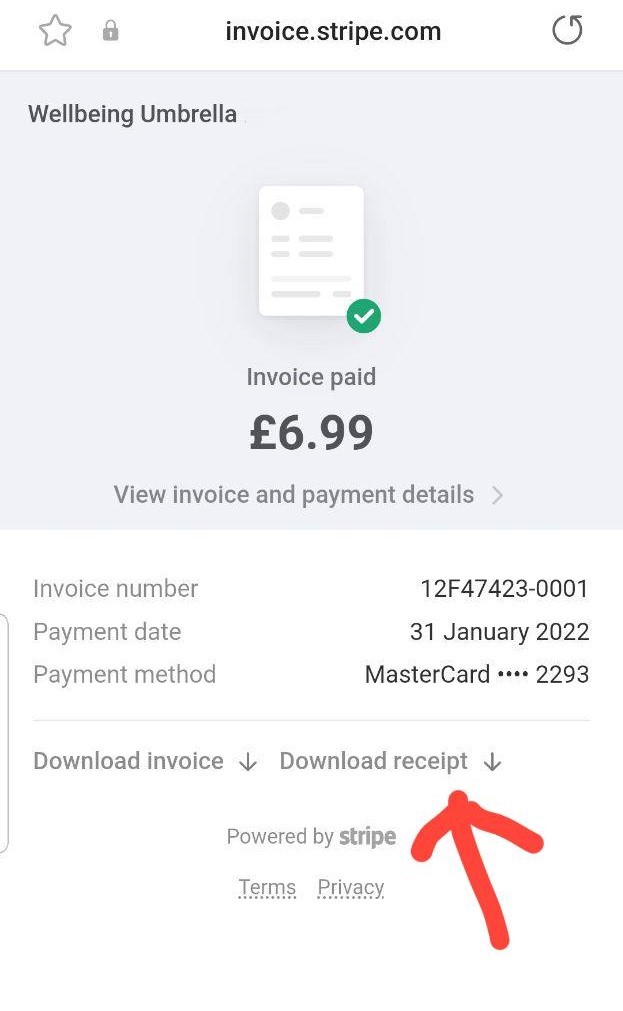
11. On the invoice page, scroll down to where it says ‘Download Receipt‘ and click on the arrow. This will bring up the Receipt for you to view.
12. Once the receipt is visible for your to view, depending upon your preference you can save or print the document from here.
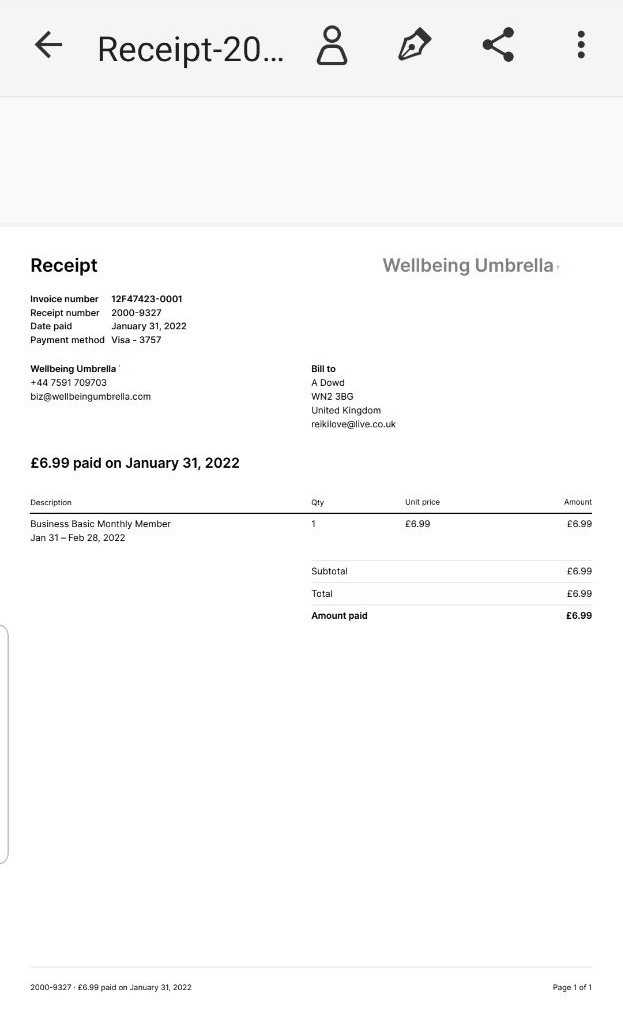
How to Update Payment Methods
13. Need to add a new card to help pay for your Wellbeing Umbrella store donation/contribution?
Follow steps 1-5, then under the heading ‘Payment method‘ click on ‘+ Add payment method‘. This will take you to a new page.
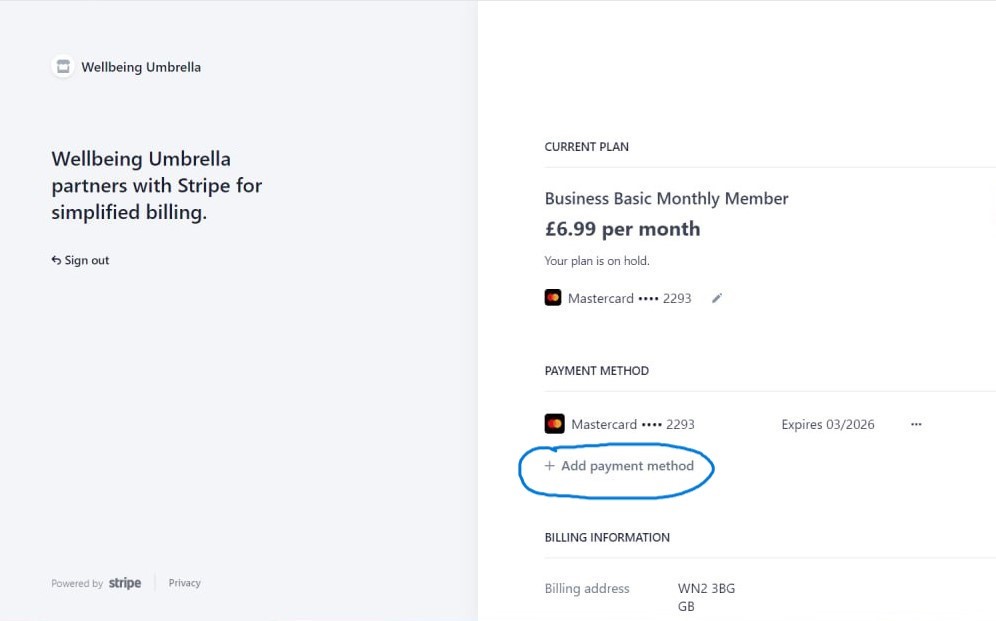
14. On the ‘Add payment method‘ page, enter your card information as instructed, including number, expiry date, CVC and postal code. Once the form is complete add submit to allow Stripe to set the monthly or yearly donation. Once your card(s) are added choose which card you would prefer as your primary card as instructed.
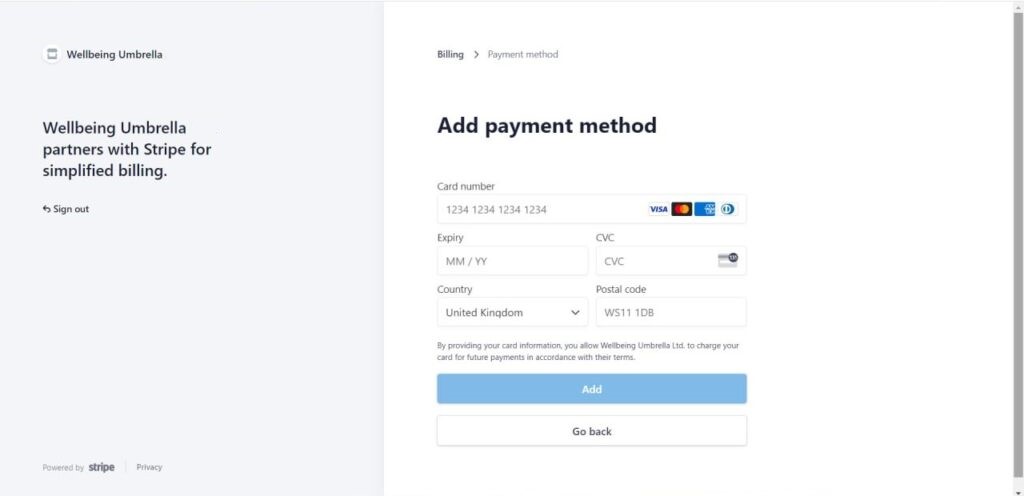
How to Update Billing Information
15. Follow steps 1-5, then under the heading ‘Billing Information‘ click on ‘Update information‘. This will take you to a another page.
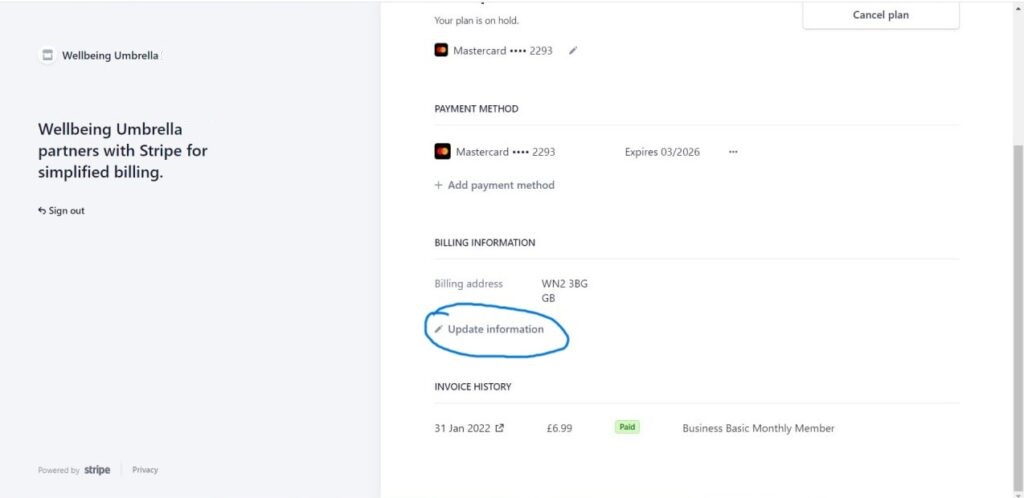
16. On the ‘Billing information‘ page, enter or update your card billing information as instructed, inclduing address, postcode and phone number. Once the form is complete, press the save button to ensure your new information is stored.